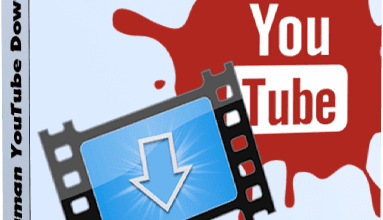Thunderbird is a free email program from Mozilla that supports SMTP, POP3, IMAP and RSS protocols, has a built-in HTML editor that creates a fairly compact code, which in turn reduces the total size of sent emails by several times. It supports all kinds of encodings, expands with additional modules and filters ads, as well as unwanted correspondence. The interface of the program is based on the XUL technology developed by the Mozilla Foundation, resulting in an interface on all platforms that looks the same as applications developed for that particular platform. The program interface is simple and easy to use, it supports changing skins.
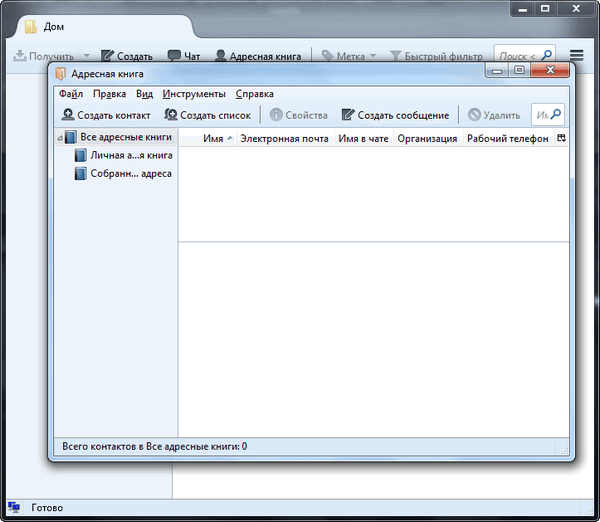
Features include:
• New ways to organize and display your folders
• Tag messages with IDs and even create the tags you need
• Navigate through viewed messages
• Search as you type bar that speeds up the search in displayed messages
• Virtual folders
• Display more informative and useful notifications , showing the sender, subject and text for incoming messages
• Easy access to popular web mail services
• More secure and secure work with mail
• Protection against fraudulent emails (phishing)
• Improved user privacy protection and protection against downloading images from the Internet
• Anti- spam filters to protect against spam
• Enhanced open source security
• Automatic updates
• Message templates
• Add-on manager for extensions and themes
Easy initial setup
• Migration Assistant
In the Help menu, you can find a “Migration Assistant” to help you set up Thunderbird to your liking. If you like the old toolbar from Thunderbird 2, you can quickly make this change using the Migration Assistant. You can also use the Migration Assistant to install add-ons such as Advanced Folder Columns and Compact Header that customize the message display window.
• Mail Account Setup Wizard
Previously, you needed to know your IMAP, SMTP and SSL/TLS settings. Now all you need to provide is a name, email address and password, and the new email account setup wizard will query our database and find those settings for you.
• One-Click Address Book Access
You can quickly and easily add people to your address book with one click. To add people, simply click on the star icon in the message you receive. Two clicks and you can add other details like a photo, birthday and other contact information.
• Forgotten Attachment Reminder
The Attachment Reminder feature looks for the word attachment (and other words like file types) in the body of the message and reminds you to add an attachment before sending the message.
• Activity
Manager The Activity Manager keeps a log of interactions between Thunderbird and your email provider in one place. No more guessing. To find out what’s happening with your mail, you just need to open the activity manager.
Tabs and Search
• Quick filter panel
With the help of the quick filter panel, you can filter your mail even faster. Start typing words in the quick filter bar and search results will instantly appear in front of you. Or you can filter your mail by new messages, tags and contacts in your address book. You can also “pin” or save the filter and use it in different folders.
• Tabs
If you love tabs in Firefox, you’ll love tabs in Thunderbird. This feature allows you to download emails in separate tabs and quickly switch from one email to another. Perhaps you are currently replying to an email and need to quote a previous email. With tabs, you can keep multiple emails open and easily switch between them.
– Double clicking on a mail message or pressing the Enter key will now open that message in a new tab. Right-clicking on a message or folder will open it in a tab in the background.
– When you exit Thunderbird, the visible tabs will be saved and will be restored when you open Thunderbird next time. The tab toolbar also has a Tabs menu to help you switch between tabs.
• Search
Thunderbird’s search interface includes filtering tools and a timeline to help you find the mail you need. Thunderbird also indexes all your emails to make searching even faster. Your search results are displayed as a tab so you can easily switch between search results and other email messages.
• Archiving messages
If you think you’ll need this email in the future, but want to remove it from your inbox without deleting it, archive it! Archiving helps you manage your inbox and put your mail in the archive folder system. By selecting the “Archive” button or pressing the “A” key you will place your mail in the archive.
Flexible settings for working with mail
• Thunderbird appearance
With the help of wallpapers, which are light “themes”, you can instantly change the appearance of Thunderbird. You can use hundreds of themes from the latest movies, famous landscapes and Japanese tattoos. You can also try several themes that completely change the look of Thunderbird icons.
• Smart Folders
Smart Folders helps you manage multiple email accounts by bringing together special folders such as Inbox, Sent Items or Archives. Instead of having to open your inbox for each of your email accounts, you can see all your incoming messages in one inbox.
• Add-ons Manager
You can search for and install add-ons directly from Thunderbird. You no longer need to visit the add-on website – instead, just launch the add-on manager. Not sure which supplement is right for you? Ratings, recommendations, descriptions and screenshots of add-ons in action will help you make your choice.
Security and protection of your mail
• Fight against spam
The popular anti-spam tools built into Thunderbird have been updated to deal with the latest spam technologies. Every email you receive passes through Thunderbird’s state-of-the-art anti-spam filters. Every time you mark messages as spam, Thunderbird “learns” and improves its filters so you can spend more time reading the mail you need. Thunderbird may also use your mail provider’s anti-spam filters to keep spam out of your mailbox.
• Privacy Protection
Thunderbird provides support for user privacy and protection from external images. To ensure user privacy, Thunderbird automatically blocks the loading of external images in email messages.
• Protection against fraudulent emails
Thunderbird protects you from fraudulent emails that attempt to lure users out of their personal and sensitive information by indicating that the message is a potential scam. As a second line of defense, Thunderbird warns you when you click on a link that takes you to a site other than the one specified in the message’s URL.
• Automatic Updates
Thunderbird’s update system checks to see if you are using the latest version of the program and notifies you when a security update is available. Security updates are small (typically 200 to 700KB), contain only what you need, and allow you to quickly upgrade to a more secure version of Thunderbird.
OS : Windows XP/Vista/7/8/8.1/10/11
Download Mozilla Thunderbird 102.7.0 (55 MB):